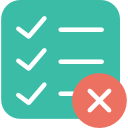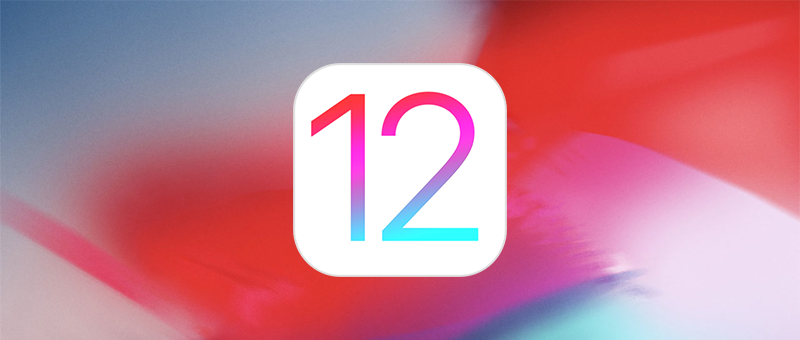Today, Apple will release the 12th version of its mobile operating system that powers iPhone, iPad, and iPod. In recent history, most major upgrades have not caused any major problems but it is best to be prepared – just in case. Below are some steps to help prepare your devices for the upgrade to iOS 12.
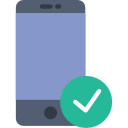
Is your device compatible?
If your device is running the latest version of iOS 11.4, it is more than likely compatible with iOS 12. Just in case check the list below.
iPhone
- iPhone X
- iPhone 8
- iPhone 8 Plus
- iPhone 7
- iPhone 7 Plus
- iPhone 6s
- iPhone 6s Plus
- iPhone 6
- iPhone 6 Plus
- iPhone SE
- iPhone 5s
iPad
- 12.9-inch iPad Pro (2nd generation)
- 12.9-inch iPad Pro (1st generation)
- iPad Pro (10.5-inch)
- iPad Pro (9.7-inch)
- iPad Air 2
- iPad Air
- iPad (5th generation)
- iPad mini 4
- iPad mini 3
- iPad mini 2
iPod Touch
- iPod touch (6th generation)

Backup your device
Create a local and/or iCloud backup of your device. Select an option below to learn how to create a backup.
iCloud Backup
- Connect to a wifi network
- Settings > “Your Name” > iCloud >iCloud Backup
- Tap Backup Now
- Stay connected to wifi until the backup has finished
- Verify backup by going to Settings > ‘Your Name” > iCloud > iCloud Storage > Manage Storage, then select your device
Contact us if you need assistance creating and verifying an iCloud backup.
iTunes Backup (Local)
- Connect your device to your computer and open iTunes
- Trust the computer/device if asked to do so. You must know your passcode for this step.
- Select your device when it appears in iTunes.
- Select the box to “Encrypt backup” – This will allow for sensitive data like passwords to be included in the backup.
- Wait for backup to complete before disconnected device from your computer.
- Verify backup by going to iTunes Preferences > Devices. (If you’re using iTunes for Windows, choose Edit > Preferences > Devices from the menu bar at the top of the iTunes window.)
Contact us if you need assistance creating and verifying an iTunes backup.

Know your passcode
During the upgrade process, you will be asked for your passcode. If you do not know your passcode the upgrade to iOS 12 will fail.
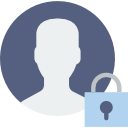
Know your Apple ID and Password
After a successful upgrade to iOS 12, your device will ask you for your Apple ID and Password. You must enter this information for the upgrade to finish. Verify your Apple ID and Password.

Upgrade to iOS 11.4
In order to upgrade to iOS 12 when it is released verify you are running the latest version of iOS 11.4.
Go to Settings > General > Software Update to verify you are on the latest version.